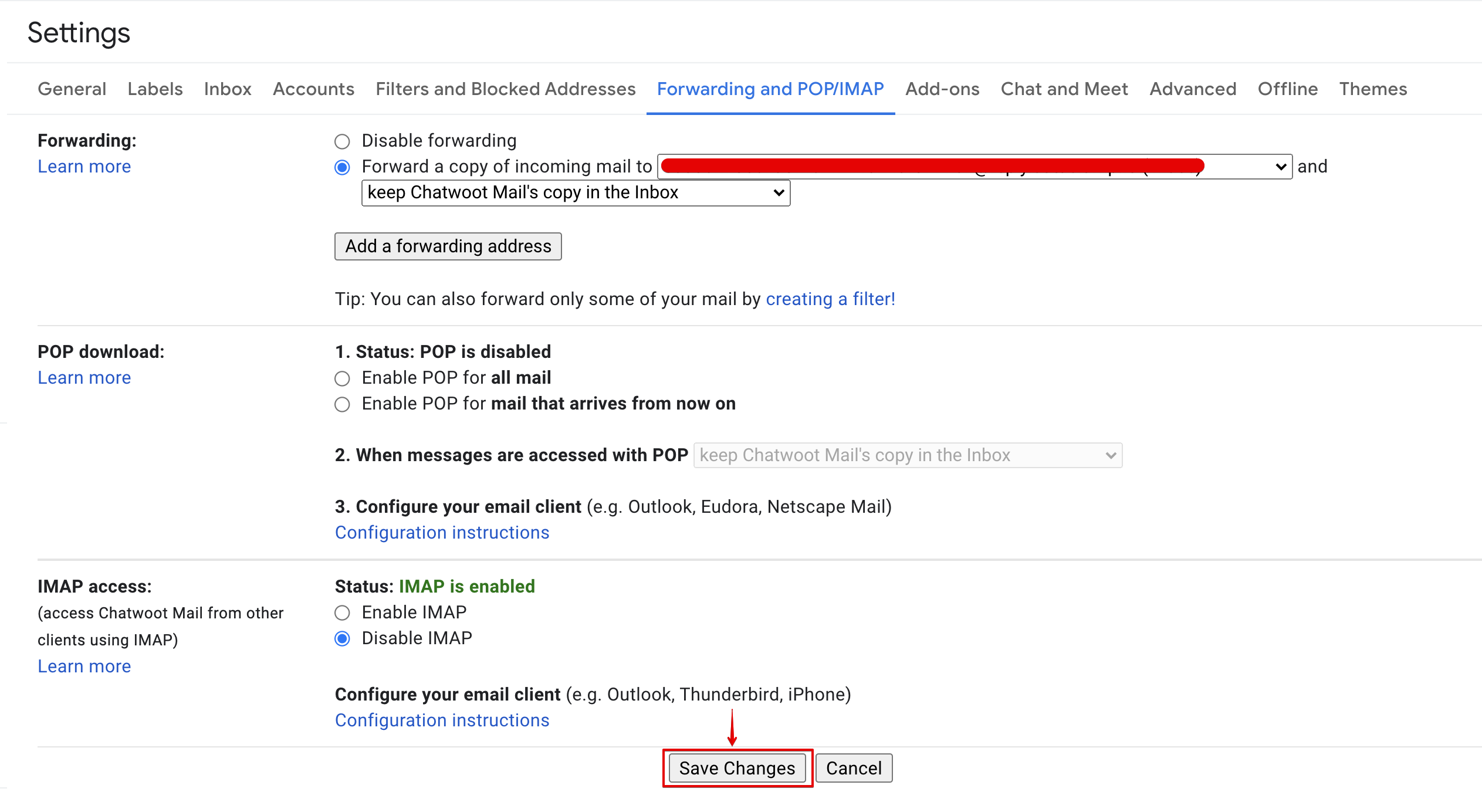Add forwarding address for Gmail inbox
Step 1. Go to Gmail inbox and click on the settings icon on the top right corner.

Step 2. Click on "See all settings" button.
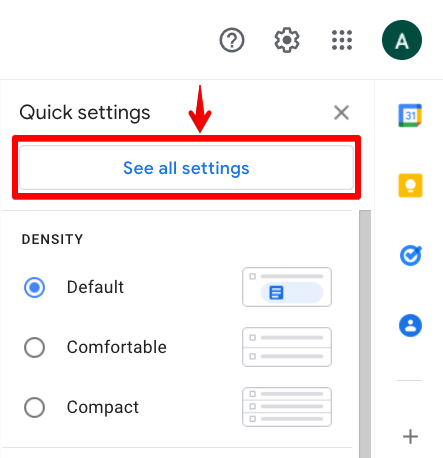
Step 3. Select "Forwarding and POP/IMAP" tab in the settings page.
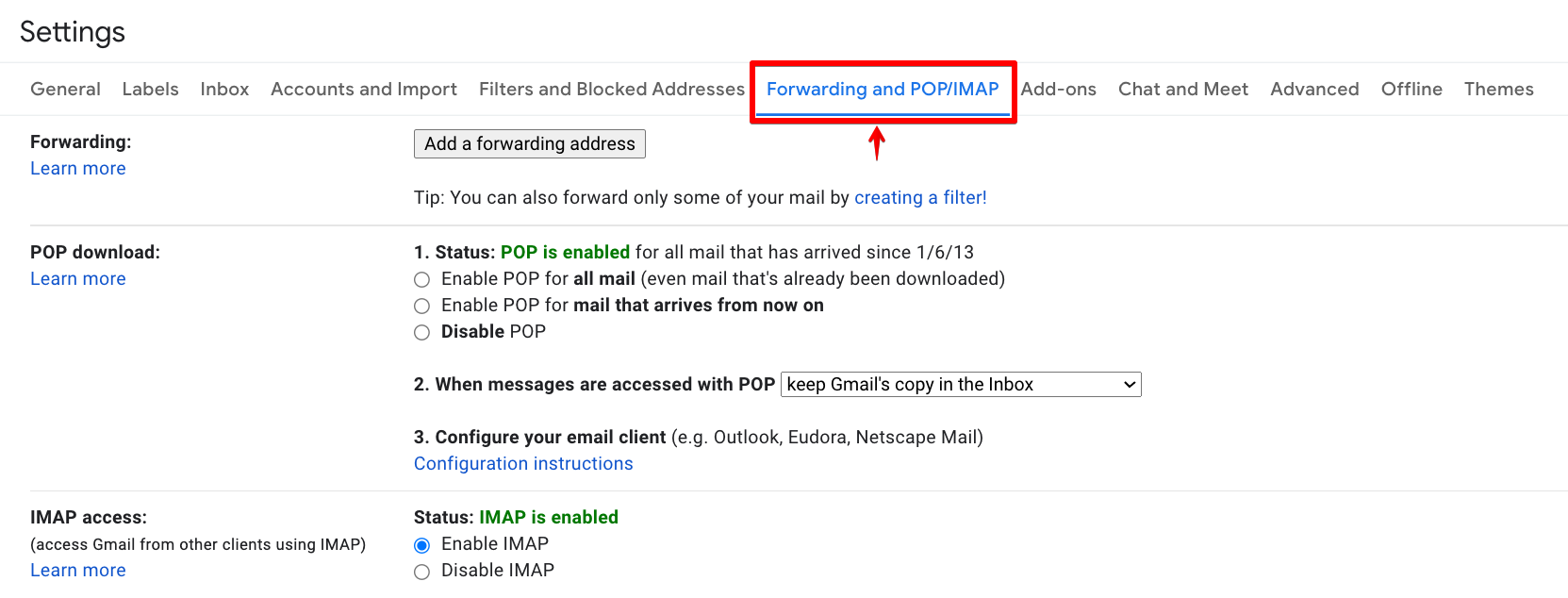
Step 4. Click on "Add a forwarding address"
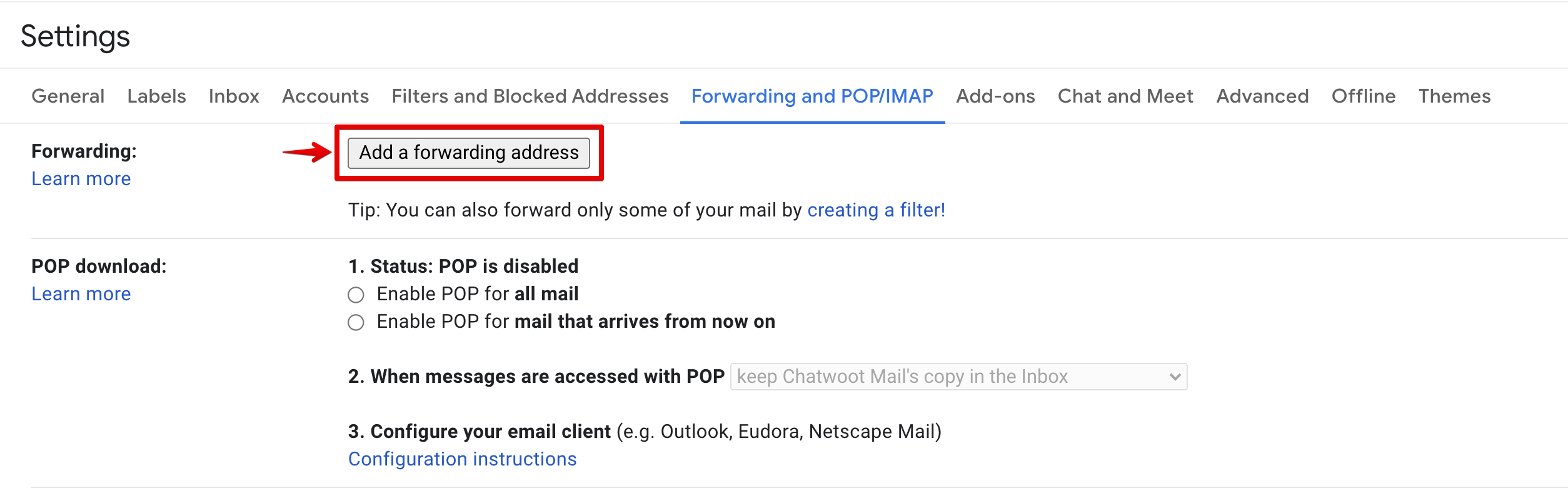
Step 5. Add the forwarding email address from Chatlake and click on "Next".
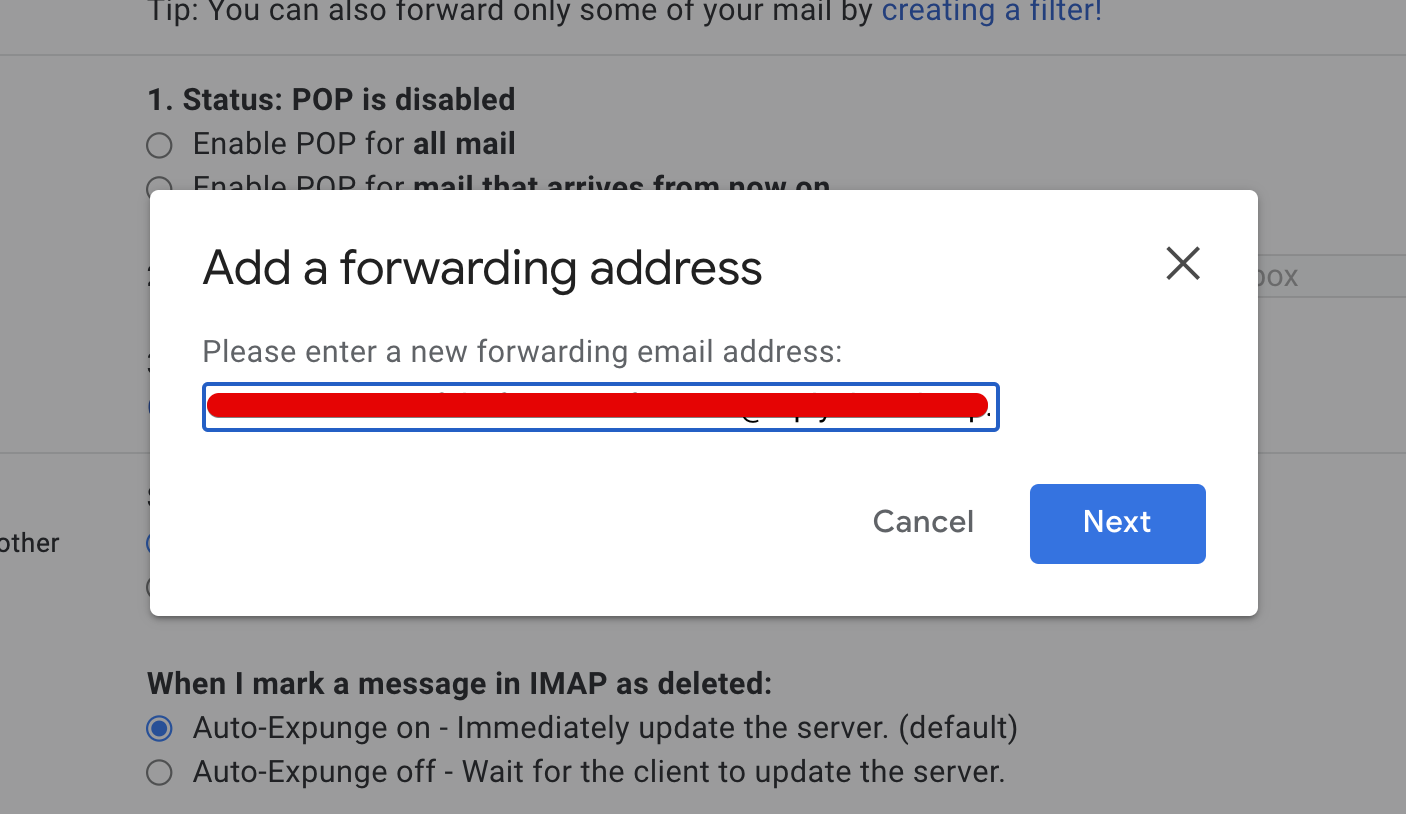
Step 6. Confirm the forwarding address in the browser popup. The email inbox will send a verification code to the forwarding email address.
Step 7. Copy the verification code from Chatlake email inbox.
Step 8. Paste the verification code and click on "Verify".
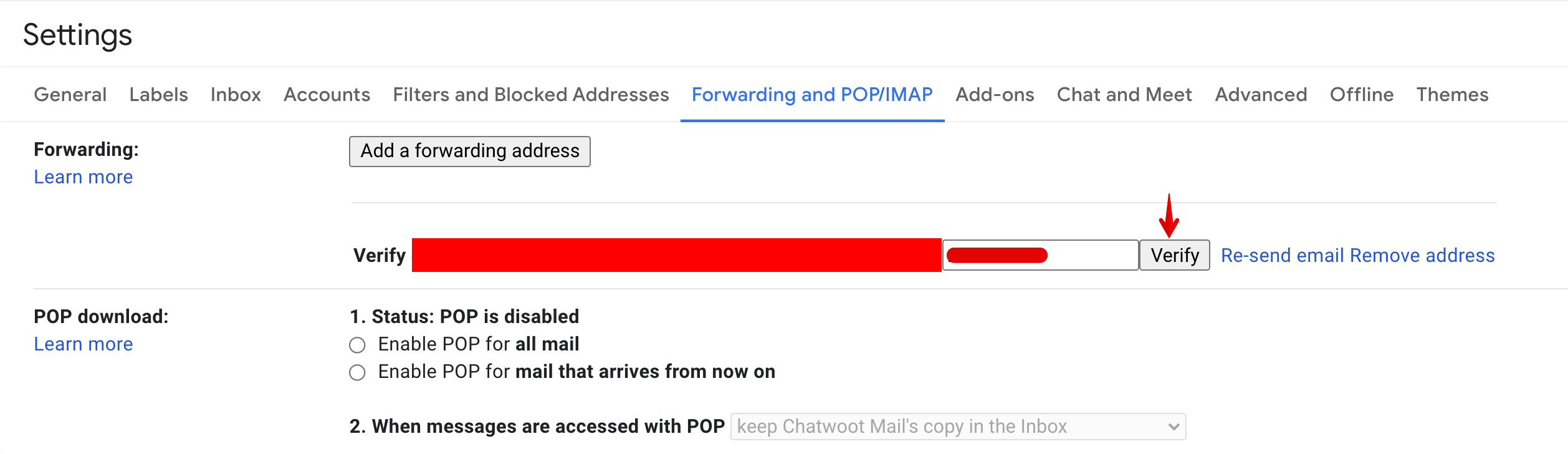
Step 9. Paste the verification code and click on "Verify".
Step 10. Select "Forward a copy of incoming mail" option. Choose the required action from second dropdown and click on "Save Changes".