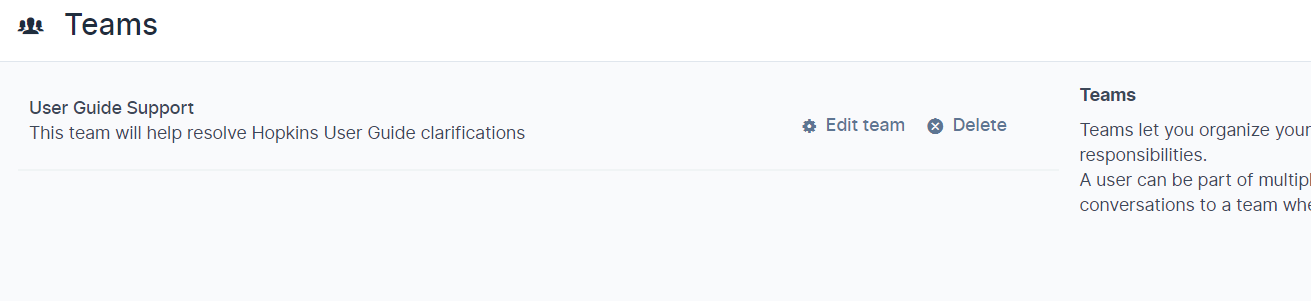Add Teams
Teams let you organize your agents into groups based on their responsibilities. A user can be part of multiple teams. You can assign conversations to a team when you are working collaboratively.
Click on Settings on Chatlake home screen. Click on Teams and then on Create new team button on the Right Hand Side.
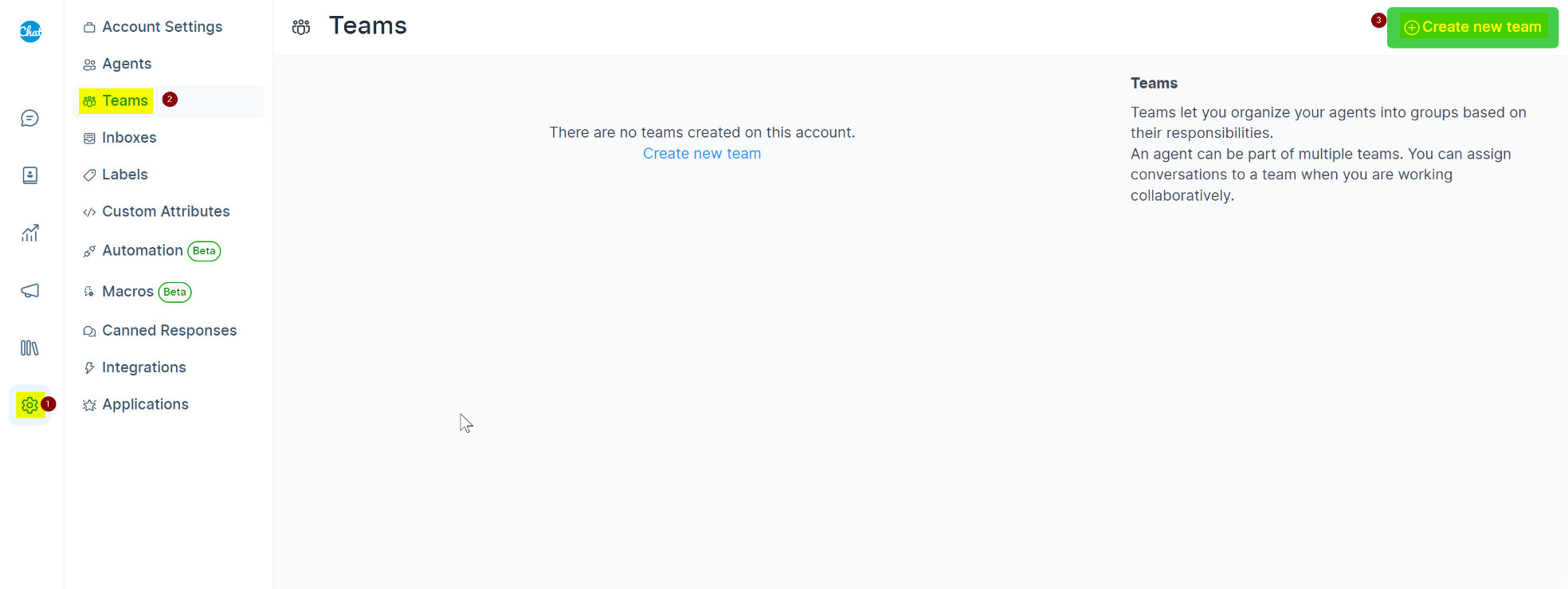
Below screen will open where you can add Teams as per your need. Create Teams and group the issues/tickets to several groups such that assigned agents need to work in relevant teams only.
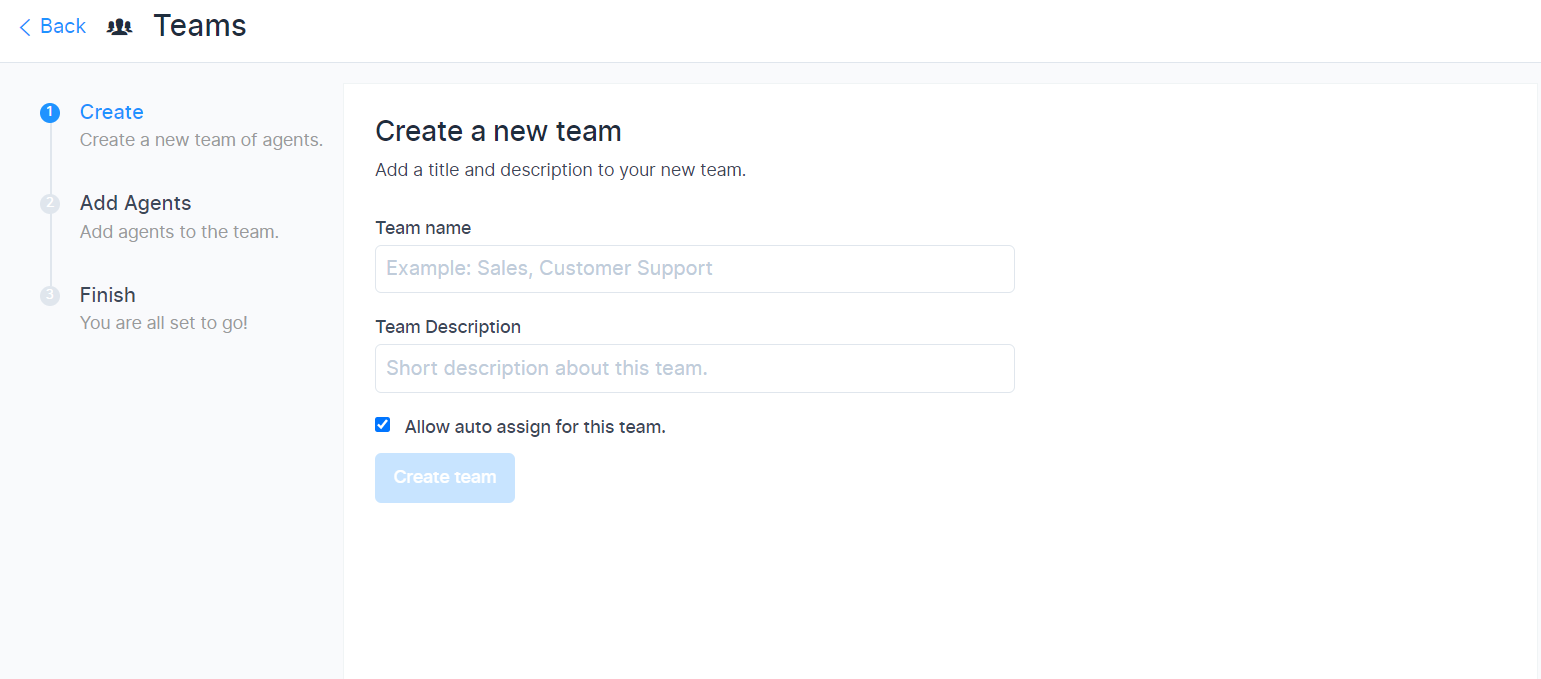
| Field Name | Value | Remarks |
|---|---|---|
| Team Name | Assign a name for the team | eg: Sales, Support |
| Team Description | Give a short description about the team | eg: Team to resolve queries related to sales of Hopkins products |
| Check box | Tick this box if you would like to auto assign the conversations in this team | If this is not ticked, the conversation will remain as unassigned. |
Click on Create Team. Below screen opens up where you can add agents to a team. All the added agents will be notified when a conversation is assigned to this team.
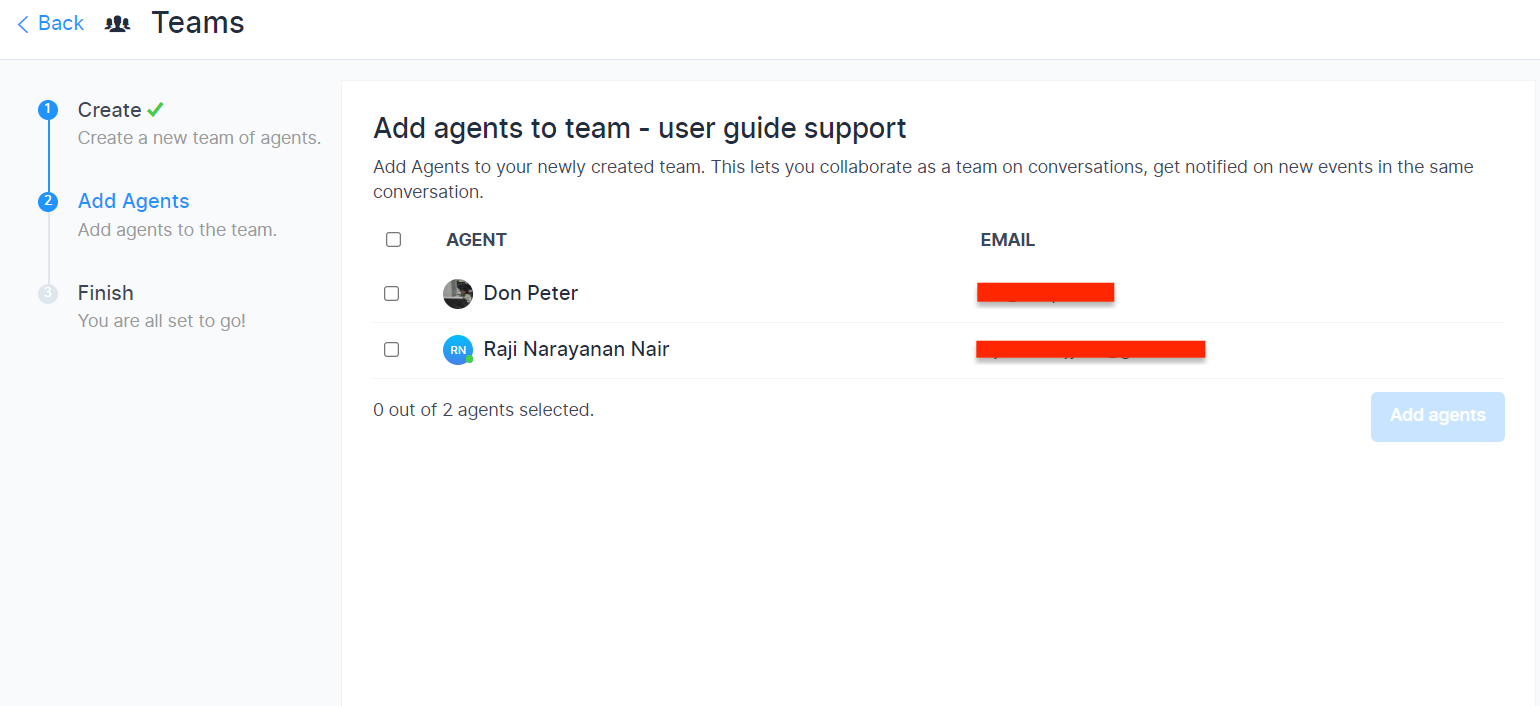
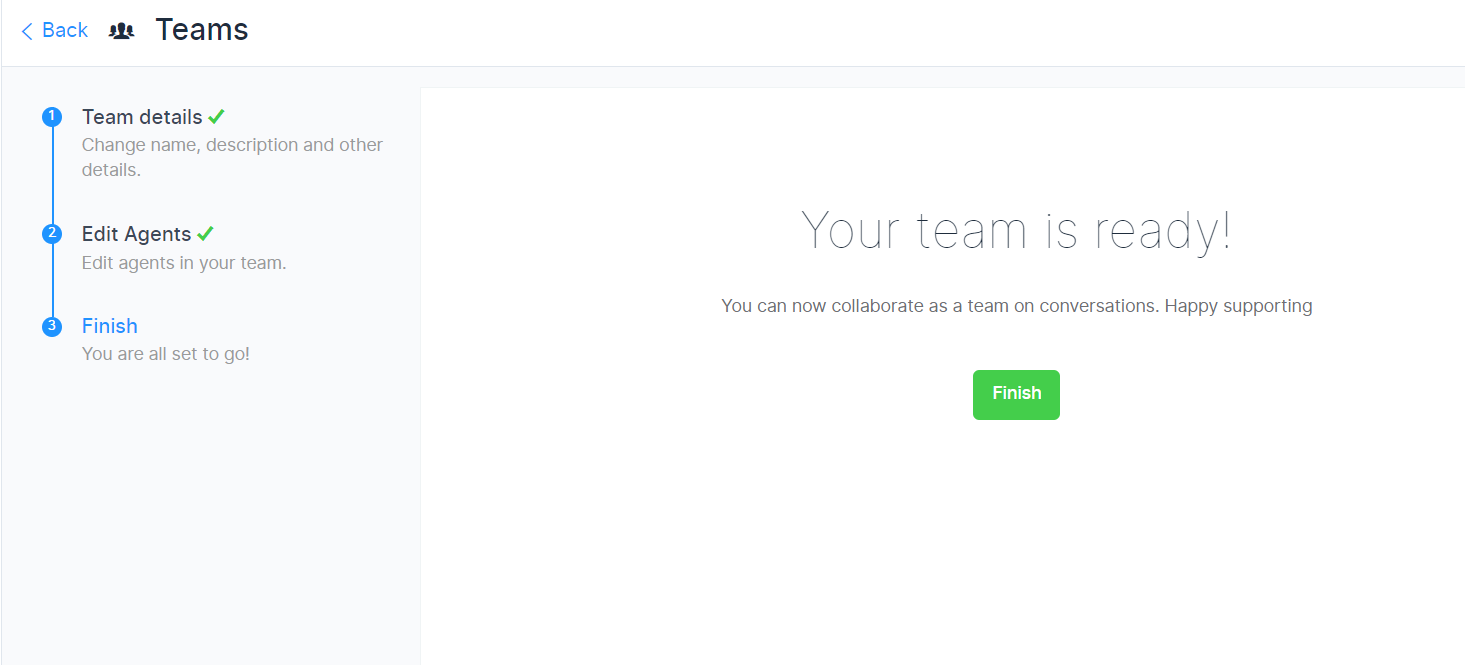
Team has been created. You can always Edit or Delete the Team as per your need.